
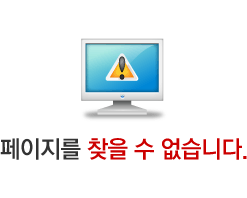
해당 페이지는 경로가 변경되었거나, 서버에 존재하지 않아 요청하신 페이지를 찾을 수 없습니다.
요청한 페이지 주소에 해당하는 HTML 파일이나 CGI 스크립트 파일이 존재하는지
확인하시고, 주소 표시줄에 페이지 주소를 올바르게 입력했는지 확인하십시오.
요청한 페이지 주소에 해당하는 HTML 파일이나 CGI 스크립트 파일이 존재하는지
확인하시고, 주소 표시줄에 페이지 주소를 올바르게 입력했는지 확인하십시오.
 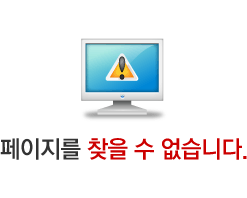
해당 페이지는 경로가 변경되었거나, 서버에 존재하지 않아 요청하신 페이지를 찾을 수 없습니다.
요청한 페이지 주소에 해당하는 HTML 파일이나 CGI 스크립트 파일이 존재하는지 확인하시고, 주소 표시줄에 페이지 주소를 올바르게 입력했는지 확인하십시오. |